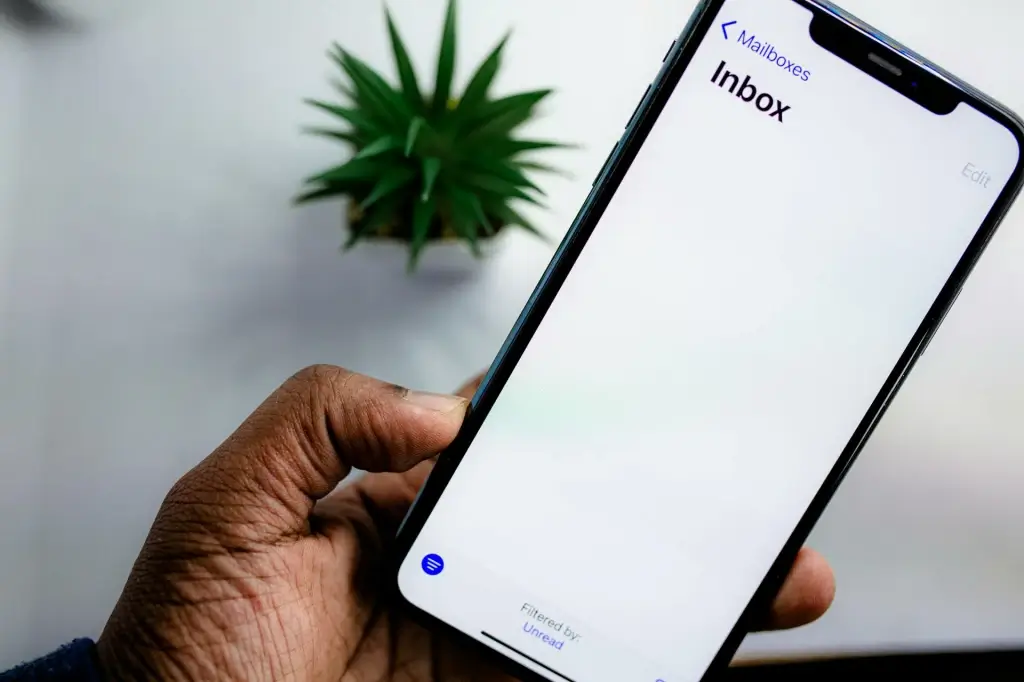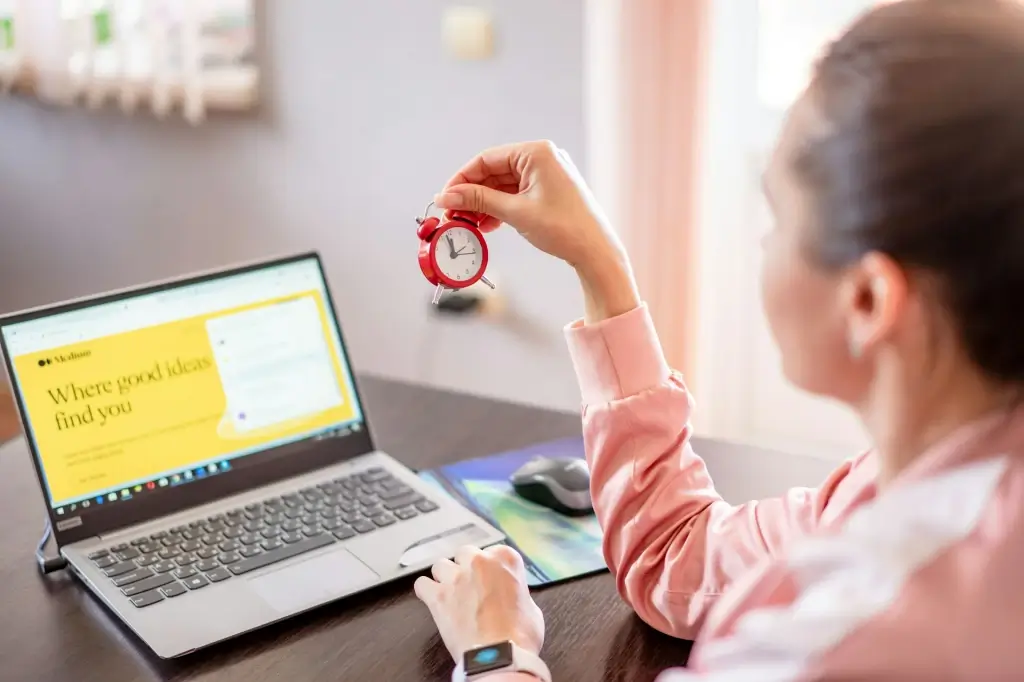Introduction Email remains at the core of business communication, personal organization, and customer outreach, yet it can also be a time sink. Constantly composing routine messages, sending follow-ups, and juggling multiple email threads often waste hours that could be spent on more meaningful tasks. Fortunately, email automation offers a powerful remedy—streamlining repetitive actions, scheduling messages, and unifying data across your software stack.

This article dives into how you can automate emails to improve workflow for both individuals and organizations. From simple tools in mainstream email clients to advanced “email marketing automation” platforms and enterprise-level solutions, we’ll explore ways to cut down on manual tasks. We’ll also address security considerations like encryption, “cyber liability insurance,” and compliance measures to keep your automated system safe. Ready to transform how you handle email?
- Why Automate Emails? 1.1 Saving Time and Reducing Repetitive Work If you spend countless minutes every day typing the same replies or sending repeated updates, automation can do the heavy lifting. By identifying these redundant tasks, you free up mental bandwidth for creative or strategic work.
1.2 Boosting Consistency Automated email ensures uniform communication for critical processes—like welcoming new subscribers or responding to support inquiries. This helps maintain brand voice and professional tone.
1.3 Enhanced Customer Engagement In contexts such as e-commerce or SaaS, scheduling follow-ups or re-engagement campaigns via automation fosters strong, ongoing relationships with customers.
1.4 Minimizing Human Error Manual processes can lead to mistakes—like forgetting to attach the correct file or failing to CC the right people. Automating such tasks ensures the correct templates, attachments, and recipients.
- Identifying Repetitive or High-Volume Tasks 2.1 Mapping Current Email Routines List scenarios where you regularly type the same message or need to respond within strict deadlines. Examples: • Confirming an appointment or shipping update • Onboarding steps for new employees or subscribers • Internal alerts for daily or weekly reporting
2.2 Pinpointing Bottlenecks Check your sent folder for repeated patterns—like sending the same instructions to new hires. If your staff receives frequent identical queries from external stakeholders, that too is ripe for automation.
2.3 ROI Consideration If an automation saves you even five minutes per day, across 200 working days a year, that’s around 16 hours reclaimed. In business contexts, the net gain can be far greater.
- Simple Automation in Popular Email Clients 3.1 Gmail’s Canned Responses (Templates) Gmail’s “Templates” (formerly Canned Responses) let you store frequently used messages. Examples: • Standard replies to FAQs • Routine instructions for meeting requests
Once activated in settings, you can insert them quickly instead of retyping entire paragraphs. Coupled with filters, you can auto-reply using these templates for certain inbound triggers.
3.2 Outlook’s Quick Parts and Rules Microsoft Outlook includes “Quick Parts” (pre-formatted text blocks) and “Templates.” You can also set rules that, for example, move messages from a key contact into a specific folder and automatically reply with a standard greeting.
3.3 Basic Filters Across Clients Even free email services let you create rules for incoming messages. By sorting or labeling them automatically, you ensure that relevant communications land in “High Priority,” while spam or newsletters go to separate folders. This saves you from manually sorting each day.
- Advanced Email Marketing Automation Platforms 4.1 Power Tools for Marketers Platforms like Mailchimp, HubSpot, and Constant Contact do more than send mass mail. They track user interactions, auto-trigger follow-ups, and integrate with e-commerce or CRM data. If a lead clicks a product link in your newsletter, the system can schedule a follow-up email with more details.
4.2 Drip Campaigns A drip campaign is a sequence of automated emails triggered by user actions or set intervals—for instance, a welcome series for new subscribers, or a reactivation mail if someone hasn’t engaged in 90 days. This “email marketing automation” ensures consistent, timely touchpoints without manual oversight.
4.3 Personalization and Segmentation Modern marketing tools leverage data to personalize subject lines, recommended products, or user segments. This approach fosters higher open and click-through rates. If you’re dealing with large volumes, be mindful of compliance rules (GDPR, CAN-SPAM) and possible “data encryption services” if you store personal data.
- Workflow Automation Beyond Email 5.1 Integrations with Productivity Suites Platforms like Microsoft 365 and Google Workspace connect email to calendars, tasks, and docs. For instance, an email with “meeting next Tuesday” might automatically propose calendar events. Similarly, “enterprise collaboration software” can unify tasks triggered by certain email events.
5.2 Tools like Zapier or Integromat If your email needs to talk to external apps—like Slack, Trello, or a CRM—Zapier or Make (formerly Integromat) can bridge them. Examples: • When you flag an email from a certain client, create a Trello card in the “To Do” column. • If you receive an attachment from a specific address, upload it to Google Drive automatically.
5.3 Intelligent Assistants Voice or AI-based assistants can read out new messages, prompt quick replies, or even detect if a thread requires a follow-up. Some “AI-based threat detection” systems can also scan for suspicious links in your inbound mail.
- Security Considerations When Automating Emails 6.1 Access and Authentication Automation often requires you to grant third-party apps permission to read or send emails. Ensure you use “managed security services” or verify the app’s credentials. If possible, limit the scope of access.
6.2 Encryption of Sensitive Data If your automation handles personal or financial info, end-to-end encryption or “zero-knowledge encryption” might be mandatory. Many advanced marketing or workflow tools provide built-in encryption in transit, but always confirm data at rest is also secure.
6.3 Multi-Factor Authentication Even if an app or integration is helpful, it can be a backdoor if your primary account is unprotected. By enabling multi-factor authentication, you thwart hackers who might guess your password to hijack your automated flows.
- Scheduling and Delayed Sending 7.1 Perfect Timing for Recipients Tools like Boomerang or Outlook’s built-in scheduling let you pick an optimal hour for messages. This fosters better response rates—like sending new promotions in the morning or aligning with a client’s time zone.
7.2 Batch Processing If you prefer writing emails at night, scheduling them for the next business day ensures a professional, timely feel. This step also prevents you from getting replies at odd hours, letting you maintain boundaries.
7.3 Personal and Team Use Cases Whether reminding yourself or a colleague about a weekly check-in, an automated “nudging” approach keeps tasks from sliding off the radar. Some solutions even auto-update the email’s status if the recipient responds in the meantime.
- Implementing Triggers and Rules 8.1 Common Trigger Types • Sender or subject-based: “If subject includes ‘invoice,’ forward to finance@mycompany.com.” • Time or frequency-based: “Every Friday, send a summary of the week’s new leads.” • Data-driven: “If an email has attachment + from sales@supplier.com, auto-save to SharePoint.”
8.2 Tools that Use Triggers Services like IFTTT, Zapier, or Power Automate (Microsoft) can detect triggers in your email and spawn subsequent actions. E.g., “When a new email arrives in ‘Support’ folder, create a ticket in Zendesk.”
8.3 Security Caution Grant only minimal required privileges. If a third-party can read your entire mailbox, that’s a risk. Evaluate if partial or delegated access is feasible.
- Canned Responses and Templates 9.1 Building a Template Library If you frequently send the same instructions, disclaimers, or greeting messages, storing them as templates (aka “canned responses”) saves time. Tools like Gmail’s “Templates” or Outlook’s “Quick Parts” handle personal usage; advanced CRMs handle more robust templating for bigger teams.
9.2 Custom Fields In marketing contexts, you might auto-populate “FirstName” or “CompanyName” from a contact database. This method yields personal-sounding messages without manual effort.
9.3 Maintaining Relevance Review templates periodically. Outdated or inaccurate lines can create confusion or show ignorance of current details. Keep them updated for best results.
- Collaborative Email Automation 10.1 Shared Inboxes Customer support teams often share an email like support@domain.com. Tools like Gmelius or Hiver unify the workspace so team members can see who handles which thread, set internal notes, or auto-escalate based on rules.
10.2 Assignment and Escalation Rules For instance, if a complaint includes “refund,” the system might automatically route it to a specialized manager. If unresolved for 48 hours, it escalates to a higher tier with an automatic follow-up email.
10.3 AI-Enhanced Routing Some enterprise solutions apply “AI-based threat detection” or sentiment analysis—detecting if a client is upset or if a message is high priority—and route it swiftly, ensuring no urgent ticket languishes unread.
- Drip Campaigns and Email Sequences 11.1 The Power of Sequenced Outreach Especially relevant in sales or marketing, a drip sequence automatically sends a planned set of messages over days or weeks. E.g.: • Day 0: Welcome message • Day 3: Product highlights • Day 7: Discount offer
11.2 Tools for Drip Campaigns Mailchimp, ActiveCampaign, Sendinblue, and HubSpot. They all let you segment users, schedule multi-step flows, and measure open/click rates. Some integrate with “enterprise collaboration software,” providing consistent lead nurturing.
11.3 Personalization Modern solutions can incorporate user behavior (did the user open the last mail, click a link, or ignore it?) to branch the sequence—ensuring you don’t keep pestering an uninterested lead.
- Combining Automation with Spam Defense 12.1 Protecting Automated Emails from Filters If you’re sending mass or triggered messages, ensure your domain is authenticated with SPF/DKIM/DMARC so they don’t land in recipients’ junk.
12.2 Minimizing Inbound Junk Simultaneously, advanced spam filtering on your own account means you’ll see only relevant messages that might require an automated response. By removing noise, you keep your system from being bogged down.
12.3 AI-Driven Threat Detection In enterprise contexts, “endpoint detection solutions” or “cyber liability insurance” providers can supply integrated scanning. This approach ensures automated replies aren’t triggered by malicious content or bogus addresses.
- Handling Attachments and Large Files 13.1 Automatic Uploads to Cloud Many users repeatedly forward large attachments from certain senders to the relevant project folder. Zapier or IFTTT can handle that for you. E.g., “When an email from design@myagency.com has attachments, auto-upload to Google Drive/OneDrive.”
13.2 Encrypted Transfer If your attachments contain sensitive data, using “data encryption services” or integrated encryption within the automation is crucial. Some advanced “email marketing automation” platforms also store files securely.
13.3 Notification to Team Once the file is in a shared folder, the system can notify relevant colleagues in Slack or Microsoft Teams. This reduces the need to forward the same email repeatedly.
- Archiving and Backup Automations 14.1 Scheduled Local Backup Set a monthly script that downloads your entire mailbox (IMAP sync or PST export in Outlook) to a secure location. This approach ensures offline copies of older messages, helpful for compliance or “cyber liability insurance” audits.
14.2 Auto-Archive Old Threads Gmail and Outlook let you auto-archive emails older than X months, removing them from your active inbox. Tools like Clean Email can also systematically apply these archive rules.
14.3 Retention Policies Large organizations might implement retention policies—like “Delete marketing emails older than 1 year, but keep financial records for 7 years.” Email automation ensures consistent enforcement.
- Overcoming Common Challenges 15.1 Over-Automation If you create too many triggers or partial workflows, you risk confusion. Over-automation can lead to contradictory rules or overshadow personal touches in client communication.
15.2 Privacy and Data Sharing Third-party integration or advanced “AI-based threat detection” solutions might store or read your email content. Confirm their data-handling policies, especially for sensitive industries.
15.3 Monitoring and Maintenance Automation isn’t set-and-forget. Periodically review logs to confirm tasks are firing correctly. If an external service changes an API or you rename a label, your automations might break.
- Real-World Success Stories 16.1 Small Biz Owner A one-person online store was drowning in repetitive “Thank you for your order” messages. By implementing an automated welcome plus shipping updates via Zapier + Gmail, the owner reclaimed hours daily while improving customer satisfaction.
16.2 Mid-Sized Tech Startup Their sales team built drip campaigns in HubSpot, automating follow-ups to warm leads. The dev department used Slack + email integration for bug triage. Overall, cross-team collaboration soared, and lead conversion rose.
16.3 Enterprise Collaboration A finance firm integrated advanced encryption with an internal help desk solution. Routine support queries are automatically acknowledged with a secure link. Meanwhile, the compliance department receives weekly logs ensuring data is not externally exposed.
- Future Trends in Email Automation 17.1 AI-Generated Replies AI writing assistants (like ChatGPT-based solutions) might craft entire email responses, referencing context from prior threads. The user simply reviews before sending.
17.2 Voice Command Automation Voice-based digital assistants could let you say, “Snooze all new marketing emails until Monday,” or “Forward new leads from John to the sales Slack channel.”
17.3 Privacy-Focused Automation As zero-knowledge or “endpoint detection solutions” become standard, automation flows might incorporate ephemeral addresses or single-use encryption keys for certain tasks.
- Conclusion Automating emails can revolutionize how you handle day-to-day communication, freeing up time for high-impact tasks and ensuring consistency in routine correspondence. From basic template creation to sophisticated triggers spanning multiple apps, these tools and methods serve individuals and businesses alike. Coupled with strong security—like encryption, multi-factor authentication, and “cyber liability insurance” considerations—your automated system can remain robust and safe.
Whether it’s scheduling follow-ups, auto-uploading attachments, or sending drip campaigns, the synergy of strategic planning and modern tools fosters an environment where email no longer dominates your schedule. Instead, it becomes a streamlined, efficient channel that supports productivity and growth. Start small, refine your rules, and watch as your workflow transforms.