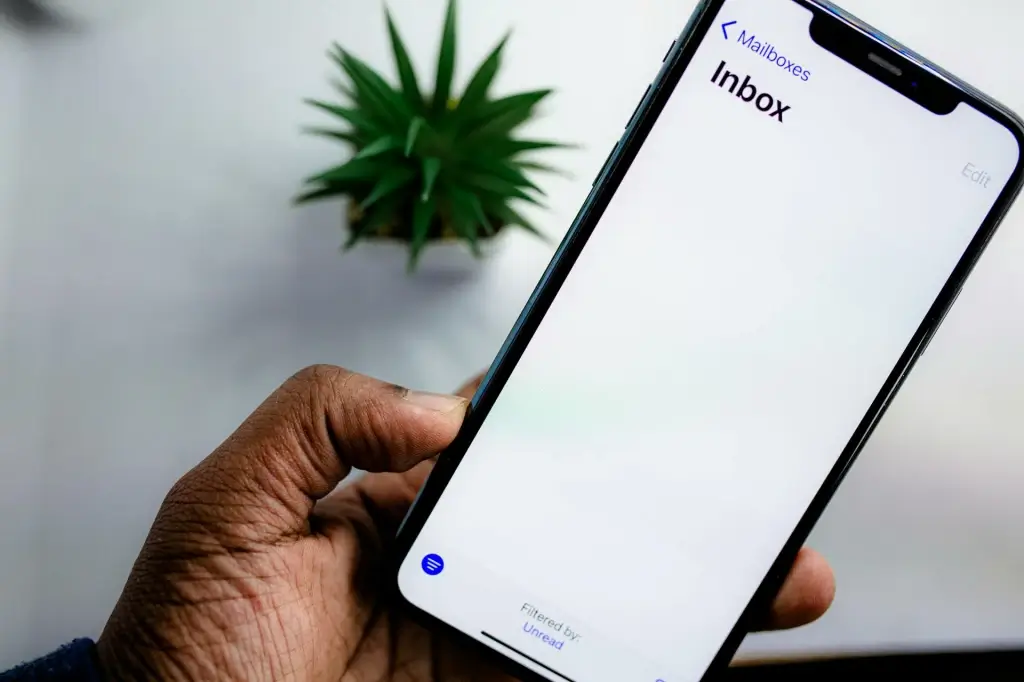Introduction Email stands at the heart of modern communication—serving as a cornerstone for business operations, personal interactions, and everything in between. Yet, with the countless email apps and services available, choosing the right solution for your unique needs can be daunting. Whether you require robust security for financial data, advanced collaboration tools for a corporate environment, or a simple intuitive interface for personal messaging, the right app can transform your inbox experience.
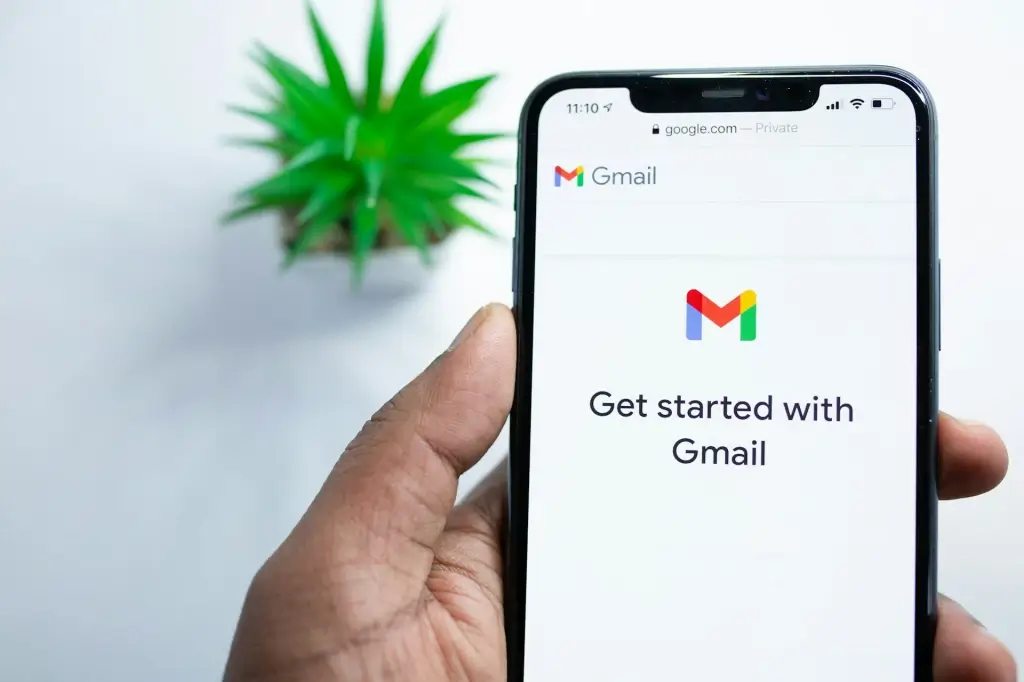
This guide explores the best email apps for both business and personal use, highlighting their strengths, potential downsides, and advanced features. We’ll dive into factors like end-to-end encryption, multi-account handling, spam filtering, and integration with “enterprise collaboration software” or AI-driven enhancements. Whether you’re an individual user seeking an easy-to-navigate mailbox or an IT manager evaluating “managed security services” or “cyber liability insurance” considerations, these recommendations will help you find an email solution tailored to your workflow.
- Criteria for Choosing an Email App 1.1 Security and Encryption A prime concern is how the app handles sensitive data. Do they offer end-to-end encryption (like “zero-knowledge encryption”), or rely on standard TLS? For corporate environments, compliance with laws (GDPR, HIPAA) or alignment with “data encryption services” can be pivotal.
1.2 Interface and Usability Even powerful features can go underused if the UI is clunky. Consider how the app’s design and layout fit your daily tasks—like reading, replying, searching, and labeling.
1.3 Features and Integrations Business workflows often benefit from advanced filtering, shared mailboxes, or synergy with CRMs. Personal users might value multiple account management or robust spam-blocking.
1.4 Cross-Platform Availability In a multi-device world, an email client available on Windows, macOS, iOS, Android, or web keeps you synchronized seamlessly.
1.5 Additional Tools Some email apps incorporate “AI-based threat detection,” offline usage, quick translation, or easy ways to set out-of-office messages. Evaluate which advanced features matter for your context.
- Best Email Apps for Business 2.1 Microsoft Outlook (Desktop and Mobile) 2.1.1 Overview Outlook remains a staple for many enterprises, especially when paired with Microsoft 365. Known for its robust calendar, tasks, and contact integrations, it’s a hub for scheduling and business communications.
2.1.2 Key Features • Focused Inbox: Auto-separates high-priority mail from routine messages. • Deep Integration: Ties in with Microsoft Teams, SharePoint, and OneDrive. • Add-ins: Expand functionality with third-party connectors (e.g., CRM or “identity theft protection” services).
2.1.3 Security and Compliance Organizations can enforce encryption policies, use advanced threat protection (like “AI-based threat detection”) and rely on multi-factor authentication. Outlook easily accommodates “managed security services.”
2.1.4 Pros and Cons Pros: Comprehensive suite, widely recognized, stable for large corporate teams. Cons: Can feel heavy or complex for personal usage, advanced features locked behind Microsoft 365 subscription.
2.2 Google Workspace (Gmail) 2.2.1 Overview Gmail is the world’s most popular web-based email, especially for personal use. However, the business version under Google Workspace adds custom domains, admin controls, and advanced security features.
2.2.2 Strengths • Superior Spam Filter: Google’s spam detection is top-notch. • Priority Inbox and Nudges: AI surfaces essential emails, gently reminds you to follow up. • Collaboration: Ties in with Google Docs, Calendar, Drive, and Meet.
2.2.3 Security Gmail uses robust TLS encryption in transit. For high-level confidentiality, consider third-party encryption add-ons or “zero-knowledge encryption” solutions if your data is extremely sensitive.
2.2.4 Pros and Cons Pros: Familiar interface, strong spam filter, integrated with entire Google ecosystem. Cons: Potential privacy concerns for free accounts; advanced admin features locked in paid tiers.
2.3 Zoho Mail 2.3.1 Overview Part of Zoho’s broader suite, Zoho Mail provides an ad-free, slick email experience, particularly appealing to small and mid-sized businesses. Integrations with Zoho CRM, Projects, and other modules streamline data flows.
2.3.2 Key Features • Clean Interface: Minimal clutter, simple folder and label system. • Streams: Transform email threads into discussion boards for teams. • Collaboration Tools: Shared mailboxes, scheduling, tasks.
2.3.3 Security Zoho claims robust encryption both in transit and at rest, plus optional two-factor authentication. Admins can set policies akin to “cyber liability insurance” coverage guidelines.
2.3.4 Pros and Cons Pros: Inexpensive for smaller teams, easy to adopt, part of a large app ecosystem. Cons: Less brand recognition than Microsoft or Google, certain advanced features behind paywalls.
2.4 ProtonMail for Business 2.4.1 Overview Renowned for zero-knowledge encryption, ProtonMail extends encrypted email to the corporate realm with ProtonMail for Business. Hosted in Switzerland, they emphasize privacy and security above all.
2.4.2 Highlights • End-to-End Encryption: Even subject lines can remain encrypted in Proton-to-Proton exchanges. • Custom Domain Support: Let your organization adopt advanced privacy on your brand’s domain. • Additional Tools: Encrypted contacts, ProtonVPN synergy, ephemeral messages.
2.4.3 Suitability Best for organizations handling highly sensitive data—journalists, R&D labs, or privacy-first companies. Some standard business features (like advanced collaboration or shared inbox) might be limited.
2.4.4 Pros and Cons Pros: Zero-knowledge approach, minimal metadata, strong brand in privacy circles. Cons: Some standard corporate tools might not integrate well, free tier is extremely limited, cost can rise for bigger storage.
- Best Email Apps for Personal Use 3.1 Apple Mail 3.1.1 Overview Apple Mail comes pre-installed on macOS and iOS, boasting a clean interface and deep OS integration. Ideal for Apple ecosystem fans wanting a simple solution across devices.
3.1.2 Key Features • Unified Inbox: Combine multiple accounts (iCloud, Gmail, Outlook, etc.) in one app. • Handoff and Siri Support: Start an email on iPhone, continue on Mac. • Minimal Setup for iCloud Users: Automatic sync of contacts, calendars.
3.1.3 Security Relies on Apple’s robust OS-level sandboxing. Use strong account passwords for iCloud; no built-in zero-knowledge encryption, though you can add S/MIME.
3.1.4 Pros and Cons Pros: Free for Apple device owners, user-friendly, decent spam filter. Cons: Not cross-platform (Windows or Android only via complex hacks), advanced features like scheduling or templates are limited.
3.2 Spark Mail 3.2.1 Overview Spark is a popular cross-platform email client (macOS, iOS, Android, Windows) focusing on “Smart Inbox” sorting, team collaboration, and a polished user experience. Good for personal users seeking advanced but intuitive features.
3.2.2 Key Features • Smart Notifications: Minimizes pings by ignoring low-priority mail. • Shared Drafts & Comments: Good for small groups or families. • Send Later & Reminders: Basic productivity boosters.
3.2.3 Security Data synchronization runs through Spark’s cloud, which might concern privacy hawks. They do encrypt data in transit, but it’s not end-to-end. For extremely sensitive mail, consider alternative or add-on encryption.
3.2.4 Pros and Cons Pros: Slick design, free for personal usage, excellent cross-device sync. Cons: Some advanced collaboration features behind a paid tier, not a zero-knowledge approach.
3.3 Tutanota 3.3.1 Overview Tutanota is an encrypted email service emphasizing privacy. While it’s seen more for business or activism, personal users also appreciate the ad-free environment and automatic encryption of mailbox and contacts.
3.3.2 Notable Aspects • End-to-End Encryption: Tutanota to Tutanota is fully secure. • Calendar & Contacts: Also encrypted, a plus for personal data safety. • Minimal Data Collection: Even subject lines can be encrypted.
3.3.3 Best For Privacy-minded individuals who want an alternative to big tech’s scanning or ad-based models. Even the free plan offers some storage, though paid tiers expand capacity.
3.3.4 Pros and Cons Pros: High security, open-source client code, user-friendly. Cons: No integration with standard IMAP/POP unless you pay for advanced bridging. Some features missing compared to mainstream apps.
3.4 Thunderbird 3.4.1 Overview Mozilla’s Thunderbird is a free, open-source desktop email client for Windows, macOS, and Linux. While not as fancy or cloud-synced as some modern solutions, its robust extension ecosystem fosters deep customization.
3.4.2 Key Features • Multiple Account Handling: Combine various providers in one interface. • Extensions: For encryption (Enigmail with PGP), calendars, templates, advanced filtering. • Offline Usage: Perfect for those who prefer local backups or minimal reliance on cloud services.
3.4.3 Security Supports S/MIME and OpenPGP encryption, letting advanced users configure strong privacy. If you want “data encryption services,” you can integrate them via add-ons.
3.4.4 Pros and Cons Pros: Free, highly customizable, stable for power users. Cons: Lacks a big tech sponsor, can be less intuitive for novices, no official mobile version.
- Considerations for Both Business and Personal 4.1 Multi-Factor Authentication Whichever app or service you choose, ensure it supports MFA. This crucial step lowers the chance of hackers hijacking your account via password theft, supporting robust identity protection.
4.2 Data Encryption Services Check if the provider or app offers built-in encryption for messages at rest. Alternatively, some advanced “zero-knowledge encryption” solutions or PGP-based add-ons can fill that gap.
4.3 Integration with Collaboration Tools In a corporate environment, synergy with Slack, Trello, Zoom, or CRMs can streamline tasks. For personal usage, integration with calendars or note-taking apps might suffice.
4.4 AI-Based Threat Detection Large organizations or security-conscious users appreciate solutions that scan emails for suspicious links, malware-laden attachments, or impersonation attempts. “Managed security services” can also add real-time monitoring.
- Setting Up Work vs. Personal Inboxes 5.1 Single App for Multiple Accounts Some want to unify all mail in one app. Tools like Outlook, Apple Mail, Spark, or Thunderbird do this effectively with color-coded or separate tabs. This approach is convenient but demands strong filters to avoid confusion.
5.2 Separate Apps Others prefer dividing personal from professional contexts entirely, using separate apps. This approach fosters mental boundaries—no accidental replies from the wrong account.
5.3 Collaboration for Families or Small Teams Apps like Spark or Zoho can unify a shared address (like “household finances” or “family event planning”), letting multiple people handle it from separate logins.
- Balancing Advanced Features with Ease of Use 6.1 Over-Complex Solutions A fully loaded enterprise client might hamper a single user who only wants basic spam filtering and a simple interface. Avoid overshadowing your workflow with unneeded bells and whistles.
6.2 Minimalist Preferences If you’re a privacy enthusiast, ProtonMail or Tutanota’s straightforward approach may suit you. But large organizations might need scheduling, advanced search, or “enterprise collaboration software.”
6.3 Checking TCO (Total Cost of Ownership) For businesses, subscription fees for Microsoft 365 or Google Workspace add up. Compare them to the potential productivity benefits or synergy with “cyber liability insurance” coverage.
- Testing and Migration Tips 7.1 Trial Runs Most apps or providers offer free trials or limited free tiers. Use them to gauge interface comfort, spam filtering effectiveness, or security compliance.
7.2 Data Import or Export Check if you can import old emails from a PST or MBOX file, or if you must rely on IMAP sync. This step can be critical for large mailboxes.
7.3 Rollout Strategy For a business switching from, say, Gmail to Zoho, consider a phased approach. Test with a pilot team first. Provide training on new features and ensure no data is lost.
- Examples of Effective Pairing 8.1 Microsoft Outlook + Microsoft 365 + Teams Comprehensive suite with integrated chat, advanced encryption policies, and admin oversight. Perfect for mid-to-large enterprises reliant on “AI-based threat detection” or mass “managed security services.”
8.2 Gmail (Google Workspace) + Slack + Drive Ideal for agile startups who love collaborative editing, real-time chat, and synchronized cloud storage. The spam filter alone can be a huge plus.
8.3 ProtonMail + ProtonVPN For individuals or teams prioritizing privacy. ProtonMail’s “zero-knowledge encryption” pairs well with a VPN, ensuring minimal data exposure.
8.4 Thunderbird + PGP + Nextcloud Open-source enthusiasts can unify local mail with robust encryption add-ons and self-hosted file syncing. Freed from big tech, though at the cost of user-friendly polish.
- Maintaining Security and Updates 9.1 Patching and Versions Staying on the latest version ensures no known vulnerabilities remain. This caution is especially crucial for older desktop clients.
9.2 Re-evaluating Permissions If you integrated your email with external apps (for instance, CRM or Slack bots), periodically check that the access privileges remain valid and minimal.
9.3 Using Identity Theft Protection If your email is a gateway to financial or personal accounts, an “identity theft protection” subscription can alert you if your address surfaces in a data breach.
- Conclusion Selecting the best email app for business or personal use hinges on security needs, interface preferences, advanced feature sets, and integration capabilities. Corporate powerhouses like Microsoft Outlook or Gmail (Google Workspace) excel in broad collaboration, synergy with external software, and robust security frameworks. Meanwhile, personal favorites like Spark, Apple Mail, or open-source Thunderbird cater to varying degrees of convenience, design, and privacy. And for the truly privacy-focused, solutions like Tutanota or ProtonMail offer end-to-end encryption that transcends big tech scanning, though they might sacrifice certain mainstream integrations.
As you evaluate these tools, remember that strong authentication, encryption at rest, and conscientious usage—like avoiding suspicious links—are just as vital as your chosen platform’s feature list. Whether you manage a small business, lead a large corporation, or simply desire a tidy personal inbox, the right email app can transform your daily digital interactions, saving time and ensuring communications remain secure and streamlined.