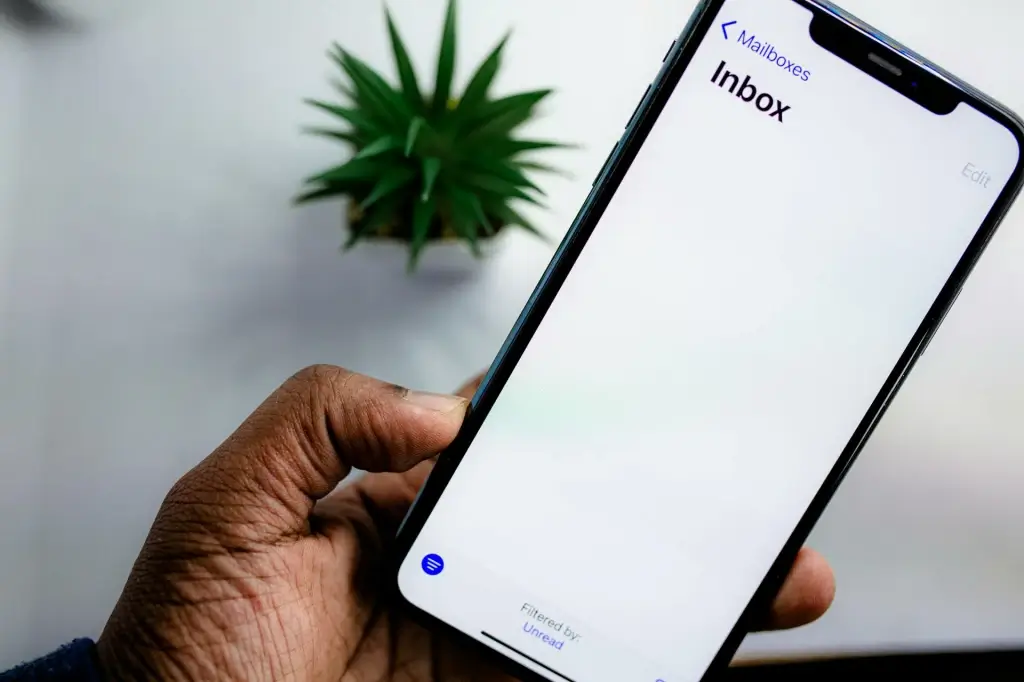Introduction Email remains a cornerstone of modern communication—whether for personal messages, work updates, customer outreach, or project coordination. However, writing the same types of emails repeatedly can become a time drain, especially if you send dozens or hundreds of messages a day. Enter email templates: pre-written, reusable messages that allow you to insert, customize, and send structured communications quickly. By creating and harnessing well-designed templates, you can significantly reduce manual effort, ensure consistent professionalism, and improve your overall workflow.
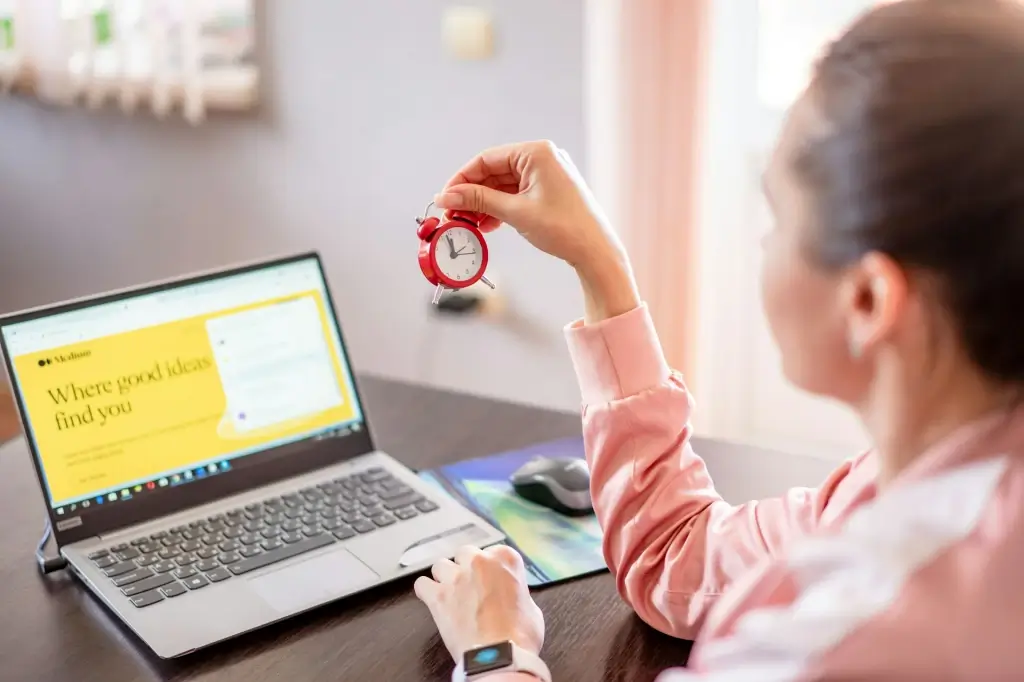
This guide explores how to use email templates to boost efficiency in various contexts—ranging from routine internal memos and new-hire onboarding to product marketing or customer service. We’ll also cover relevant security considerations, ensuring your carefully crafted templates don’t become a vehicle for data leaks or phishing vulnerabilities.
- Why Email Templates Matter 1.1 Time Savings Rather than typing or pasting the same content repeatedly, a single click or shortcut inserts a template. This approach slashes drafting time for tasks like sending follow-up messages, invoice reminders, or standard meeting invitations.
1.2 Consistency and Branding When multiple people rely on the same template, your organization’s emails project a unified tone, style, and brand voice. This advantage is especially vital for marketing outreach or service replies, ensuring each recipient encounters the same professional touch.
1.3 Reduced Errors Templates minimize the risk of forgetting key details, such as next steps, disclaimers, or links. They also reduce typos, since the content was presumably proofed once, then re-used. Quality control becomes simpler.
1.4 Scalability Whether you’re a freelancer or a large enterprise, templates scale seamlessly. A single user can quickly draft standardized messages, while entire teams can share a library of template resources, updating them as needed.
- Types of Templates 2.1 General Business Emails Basic day-to-day communications, e.g., “Meeting Request,” “Follow-up on Project Status,” or “Announcement of Policy Changes.” These templates often revolve around short, polite text blocks with placeholders for name, date, or subject.
2.2 Customer Service or Support Support staff deal with frequent queries or troubleshooting instructions. Templates accelerate response times and keep instructions consistent. E.g., “Thank you for contacting [Company]. Here are steps to reset your password…”
2.3 Marketing and Outreach From cold emails to promotional messages, templates help structure your pitch or brand introduction. Tools in “email marketing automation” rely heavily on templates to run large-scale campaigns. Combined with personalization fields, they adapt to each contact.
2.4 Onboarding and Internal HR Templates expedite onboarding messages for new hires—like welcomes, instructions to complete forms, or orientation schedules. The same applies to bulletins about internal policy changes, benefits updates, or holiday announcements.
- Creating Effective Email Templates 3.1 Keep It Short and Clear Templates should have an easily scannable structure. Overly long blocks can become unwieldy, especially if you rely on placeholders. Each paragraph should hold a specific function: greeting, main request, closing.
3.2 Include Placeholder Fields Use placeholders (like [[Name]] or {{ClientName}}) where you typically add unique details. This approach ensures that when you insert the template, you only fill in or replace the placeholders, avoiding rewriting.
3.3 Provide Optional Sections If your message sometimes includes an extra note or a specific link, keep that portion in the template, but label it as optional. You can remove it if not relevant.
3.4 Keep Branding Consistent Add your standard sign-off, job title, or disclaimers (like “This message may contain confidential info”) to each template. This approach fosters brand alignment and ensures crucial disclaimers aren’t forgotten.
- Tools and Platforms for Template Management 4.1 Built-In Email Client Support • Gmail Templates (formerly Canned Responses): Enable in advanced settings to store and insert multiple templates. Combine with filters for auto-replies. • Outlook Quick Parts / Templates: Save text blocks or entire emails, accessible from the ribbon for easy insertion. • Apple Mail Stationery (older versions) or mail plug-ins for template usage.
4.2 Specialized Extensions Browser add-ons like “Gorgias” or “Mixmax” for Gmail expand template functionalities, letting you add dynamic fields or quickly insert them with short text commands.
4.3 CRM and Ticketing Systems Platforms like Salesforce, HubSpot, Freshdesk, or Zendesk incorporate templates into the workflow. E.g., support staff choose from pre-written solutions for common issues. These can also be combined with “AI-based threat detection” or advanced data encryption, depending on the system.
4.4 Email Marketing Platforms Mailchimp, ActiveCampaign, or Sendinblue let you build visually-rich templates for campaigns, typically with drag-and-drop elements, placeholders for user data, and brand color schemes.
- Automating Templates with Triggers 5.1 Filter-Based Auto Replies If certain inbound emails match specific criteria (like a “contact us” subject or a certain domain), you can auto-send a template. However, do so carefully to avoid an impersonal or spammy feel. This approach is relevant for after-hours or first-touch disclaimers.
5.2 Scheduled Sending Couple your template with “send later” features for periodic updates or monthly newsletters. This synergy reduces the manual overhead of crafting repeated messages and fosters consistent communication.
5.3 Workflow Integrations Using Zapier, Integromat (Make), or Power Automate, you can detect triggers from external apps. E.g., “When a new order is created in Shopify, automatically send a ‘Thank You’ email template with the order summary.”
- Security and Privacy Considerations 6.1 Handling Sensitive Data Your template might contain placeholders for personal or financial info. If so, ensure encryption or at least TLS-based email. Possibly incorporate “zero-knowledge encryption” solutions if high confidentiality is required.
6.2 Minimizing Hidden Info If your template once included internal notes, accidentally leaving them in can cause confusion or data leaks. Regularly audit the text to confirm only necessary content remains.
6.3 Multi-Factor Authentication If you store or manage templates in a third-party service, protect that account with strong passwords and MFA. If an attacker gains access, they might send fraudulent messages from your account.
- Customizing Templates on the Fly 7.1 Merge Fields Beyond just name placeholders, you can embed custom fields like date/time, references, or invoice totals. Some advanced “email marketing automation” solutions auto-populate these fields from your CRM.
7.2 Dynamic Logic In certain platforms, you can use conditional blocks. E.g., “If user is VIP, show special discount paragraph.” This is especially relevant in large-scale campaigns.
7.3 Quick Edits Even a well-made template will occasionally require small tweaks to match the exact scenario. Remain flexible—if you see your template is missing a vital detail for one scenario, quickly add it or create a second variant.
- Testing Your Templates 8.1 Send to a Test Account Before deploying to real clients or colleagues, send the email to yourself. Check placeholders, ensure no odd line breaks or leftover text from older versions.
8.2 Grammar and Spelling Because templates get used repeatedly, minor errors can be broadcast widely. Proofread thoroughly or rely on grammar-checking tools.
8.3 Visual Rendering If you included HTML or branding in marketing templates, ensure the design looks correct across different devices or email clients. Some “AI-based threat detection” solutions can break certain formatting, so test it.
- Training Teams to Use Templates 9.1 Shared Library Create a common folder or repository of templates accessible by relevant staff. Label them by usage (like “Meeting Confirmation,” “Onboarding Steps,” “Refund Policy Explanation”) for quick retrieval.
9.2 Consistency in Brand Voice Coach employees on how each template’s tone and structure align with brand guidelines. This ensures no one revises them to a drastically different style.
9.3 Encouraging Feedback Teams may discover improvements or disclaimers to add. Keep an open channel for suggestions, reviewing or updating templates monthly or quarterly.
- Use Cases in Different Departments 10.1 Sales Teams They can leverage templates for initial outreach, follow-up sequences, or post-demo check-ins. Coupled with CRM integration, each lead sees a consistent approach, while reps save time.
10.2 HR and Recruitment Send uniform messages for interview invites, job offers, or rejection letters. Ensures a respectful, standardized approach. “Data encryption services” might be required if including personal details.
10.3 Customer Support Agents replying to common tech issues rely on templates describing troubleshooting steps. This approach shortens resolution times while guaranteeing accurate info. Combined with “zero-knowledge encryption” if the messages contain sensitive logs.
10.4 Finance and Billing Routine invoices, payment reminders, or monthly statements can easily adopt templates. Just be sure to double-check numeric details for each recipient.
- Combining Templates with Drip Campaigns 11.1 Setting Up Drips Email marketing automation solutions let you structure multi-step journeys. For instance, welcome letter on Day 0, product tutorial on Day 3, a discount code on Day 7.
11.2 Template Reuse Each step in the drip can use a saved template featuring placeholders for name, relevant product links, or user progress. This synergy ensures consistency and minimal manual oversight.
11.3 Analyzing Results Track open rates, click-throughs, unsubscribes, or conversions. If certain template steps underperform, refine them accordingly.
- Personalizing Without Overdoing It 12.1 Smart Personalization Simply addressing the recipient by their first name and referencing relevant details (like a recent purchase or conversation) fosters rapport. Overly forced personalization—like repeating their name every paragraph—feels spammy.
12.2 Data from CRMs or Payment Systems For e-commerce or B2B, pulling data from a CRM ensures the email references the correct product, subscription tier, or user history. Keep an eye on privacy laws (GDPR, HIPAA) when including personal data.
12.3 Avoid Over-Familiar Tone Even if you have their first name, respect boundaries. Don’t adopt a casual style if you’re unsure about their preference or if it’s a first communication.
- Maintaining Template Quality Over Time 13.1 Regular Updates As your policies, pricing, or brand voice shift, ensure templates reflect the current state. The last thing you want is outdated disclaimers or references to an old system.
13.2 Track User Feedback If customers frequently ask follow-up questions despite a template that’s meant to be self-explanatory, it might be incomplete. Fine-tune text, add bullet points, or embed links.
13.3 Seasonal Adjustments During holiday seasons, templates might need short greetings or promotional lines. Post-event, revert or adapt them to normal.
- Security Overlaps with Template Usage 14.1 Attachments in Templates If your template includes an attachment (like a standard form or brochure), ensure it’s virus-free and up-to-date. “Endpoint detection solutions” can scan these automatically.
14.2 Access Control Only authorized staff should modify official templates, especially if they’re customer-facing or handle personal data. A minor text slip-up might lead to misinformation or compliance issues.
14.3 “Cyber Liability Insurance” and Encryption Some industries require disclaimers in email footers about data usage or liability. Embedding these disclaimers in your templates ensures consistent compliance.
- Example of a Simple Template Subject: “Follow-Up on Our Conversation – Next Steps”
Hello [[Name]],
Thank you for chatting with me about [[ProjectTopic]] last week. I appreciate the insights you shared, and I’m excited to move forward. Below are the next steps we discussed:
• [[Action1]] – due by [[DueDate1]] • [[Action2]] – due by [[DueDate2]] • Additional resources: [[Link or attached doc]]
Please let me know if these points align with your schedule or if there’s anything else we need to cover. I’m here to assist if you have questions or need clarification.
Thank you again, and looking forward to our continued collaboration!
Best regards, [[Your Name]] [[Title or Company]] [[Contact Info]]
Notes: • Placeholder fields: [[Name]], [[ProjectTopic]], [[Action1]]… • The text is concise, with an itemized list of tasks. • A final invitation for feedback closes the loop.
- Real-World Impact of Template Usage 16.1 Time Efficiency Gains A single sales rep might send 10 variants of a follow-up email daily. Over a month, that’s hundreds. Templates cut writing time by 60–80%, letting the rep handle more leads or tasks.
16.2 Professional Reputation Consistent, carefully worded messages reflect well on your brand or personal persona. Recipients sense the clarity and courtesy, building trust.
16.3 Team Harmony No more guesswork about how new employees or interns should phrase common replies. Everyone references the same library, reducing training time.
- Next-Level Template Automation 17.1 Combining with Workflows Use advanced filters or triggers so that when a tag or label is applied to an incoming email, a certain template auto-fills in your draft. You just confirm or tweak and hit send.
17.2 AI-Powered Drafting Some advanced “AI-based threat detection” or writing solutions read the user’s context (the previous email in the thread) and propose a suitable template or partial text. This synergy merges best-of-breed automation with personal flair.
17.3 Integrated CRM Data For large sales or support teams, the chosen template can automatically inject data from your CRM—like the client’s last order date, subscription tier, or location—making each message feel highly personalized with minimal effort.
- Conclusion Email templates offer a straightforward yet transformative way to boost efficiency in everyday communication. By reducing repetitive typing, ensuring consistent messaging, and tapping into advanced personalization features, you’ll streamline processes across customer support, marketing, HR, and more. Whether you’re a small business looking to unify brand voice or an individual user aiming to reclaim time lost to repetitive emails, well-constructed templates stand as a key solution. Coupled with robust security practices—like encryption, “cyber liability insurance” for high-risk industries, and multi-factor authentication—templates become a powerful tool, not a liability. They also integrate seamlessly with existing “enterprise collaboration software,” marketing automation tools, or CRM systems to unify your digital ecosystem. Ultimately, by adopting the tips in this guide and customizing them to your workflow, you’ll craft a library of templates that drastically cuts email overhead and fosters smooth, professional communication.