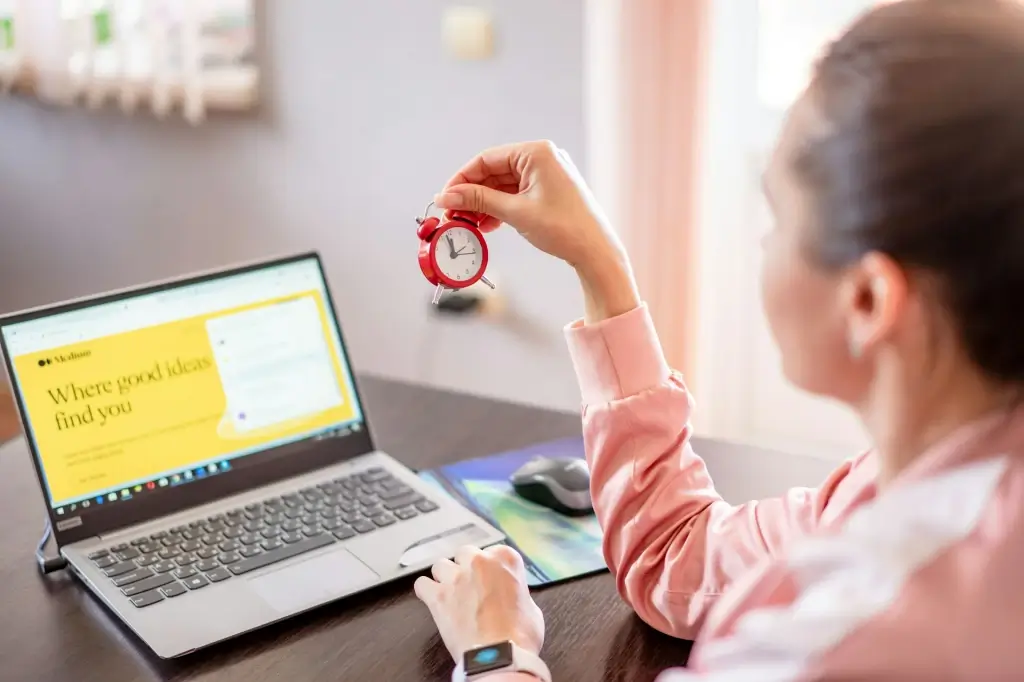Introduction Email remains an essential communication channel for business and personal life, yet a cluttered inbox often leads to wasted time, overlooked messages, and heightened stress. Whether you’re fielding high-volume corporate communications or juggling personal tasks, an orderly email system can markedly improve your workflow. By deploying strategic organizational methods, you’ll not only keep track of critical information but also reduce daily anxiety and overhead.
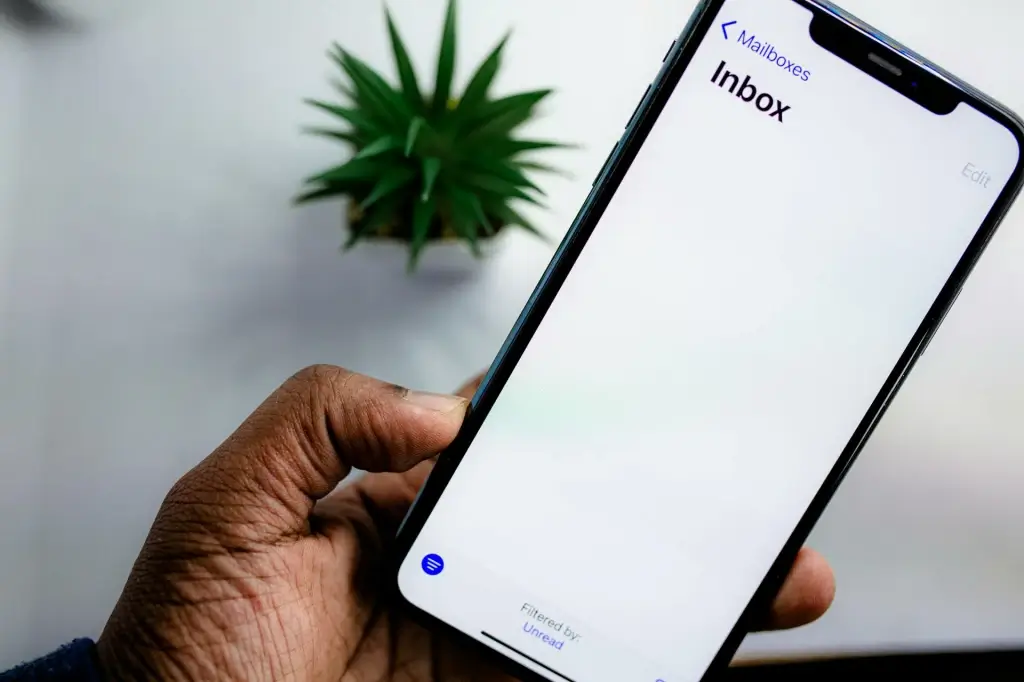
This comprehensive guide explores tried-and-true strategies—such as advanced filtering, labeling, and scheduling—for organizing your inbox for maximum productivity. From achieving “inbox zero” and leveraging cloud-based email management to harnessing advanced security features, these best practices foster clarity and efficiency in your digital communication routines. If you’re seeking to streamline your email usage and reclaim precious time, read on to discover proven tips that suit both individuals and teams.
- Embrace the Inbox Zero Mindset 1.1 What Is Inbox Zero? Inbox Zero is a philosophy that aims to keep your primary inbox as empty as possible. Instead of letting emails linger indefinitely, you quickly decide each message’s fate: respond, archive, label, or delete. By clearing out your inbox daily, you ensure pending tasks don’t vanish among stale threads.
1.2 The Benefits • Greater focus: You see only fresh or unresolved items, preventing old messages from overwhelming you. • Reduced stress: Anxiety often stems from hundreds (or thousands) of unread or unprocessed emails. • Improved follow-up: Proactive triage helps you spot important queries or tasks early.
1.3 Getting Started • Schedule a block of time to triage your backlog. If you have thousands of old emails, segment them by date or type. • Create a few essential folders or labels (e.g., “Action Needed,” “Awaiting Reply,” “Reference”). • Use filters or rules to auto-sort routine notifications or newsletters, ensuring they don’t pile up in your main view.
- Leverage Folders, Labels, and Advanced Filtering 2.1 Creating a Simple Folder Structure While some users prefer minimal labeling, a moderate approach can significantly improve navigation. For instance, you might have “Clients,” “Projects,” “Personal,” and “Finance” as broad categories. Additional subfolders—“Clients/ClientName” or “Projects/ProjectAlpha”—further refine organization.
2.2 Using Labels or Tags Services like Gmail let you apply multiple labels to the same message, meaning a single email can belong to “Finance” and “Urgent” simultaneously. This approach is more flexible than rigid folder nesting, especially for complex project-based email flows.
2.3 Automated Rules Modern email clients, from Outlook to cloud-based solutions, support rule-based filtering. Example filters: • “Move all receipts from no-reply@payments.com to ‘Finance/Receipts’ folder.” • “If subject includes ‘urgent’ and is from boss@company.com, label as ‘High Priority.’”
By automating repeated tasks, you reduce manual sorting, keep your main inbox tidy, and ensure you don’t miss critical updates.
- Adopt Time-Saving Email Habits 3.1 Batch Processing Instead of checking email constantly, allocate fixed times (say, three intervals a day) to read and respond. This approach prevents email from dictating your schedule and fosters deeper focus on tasks.
3.2 Quick Decision-Making Apply the “two-minute rule”: if an email requires a response that takes under two minutes, handle it immediately. Otherwise, label or move it to “Action Needed” for more detailed attention later.
3.3 Short, Direct Responses Long email threads can hamper clarity. Whenever possible, keep replies concise, bullet key points, and propose direct next steps. Not only does this help you, but it also influences others to maintain brevity.
- Scheduling and Snoozing Messages 4.1 Snooze or Delay Features Many email services (e.g., Gmail, Outlook) include a “snooze” feature that temporarily removes a message from the inbox and returns it at a chosen time. This tool is useful for messages you want to address later.
4.2 Scheduled Sending If you compose an email late at night or on weekends but prefer a professional daytime delivery, scheduling ensures the message lands during standard hours.
4.3 Calendar Integration When an email outlines an event or action item with a deadline, convert it directly into a calendar appointment. Some “enterprise collaboration software” solutions, like Microsoft 365 or Google Workspace, automate this process.
- Manage High-Volume Inbox with Smart Tools 5.1 AI-Based Email Categorization Advanced spam filters or “cybersecurity consulting” solutions can not only detect spam but also categorize messages by priority or topic. This approach is especially handy for busy professionals receiving hundreds of messages daily.
5.2 Third-Party Extensions Browser add-ons or mobile apps can do everything from highlighting urgent items to unsubscribing from newsletters. Tools like Boomerang or SaneBox incorporate AI-driven sorting, placing less critical emails into separate views.
5.3 Cloud-Based Email Management for Teams Companies can leverage cloud-based solutions for advanced sorting, shared inboxes, and automatic encryption. “Managed security services” might also integrate data loss prevention (DLP) rules that route or label certain sensitive content automatically.
- Unsubscribe and Remove Distractions 6.1 Bulk Unsubscribe Tools Platforms like Unroll.me or Cleanfox present a consolidated view of all mailing lists you’re on. With one click, remove yourself from unneeded subscriptions that clutter your inbox.
6.2 Manual Review Quarterly or monthly, skim your “Promotions” or “Updates” folder. If you see repeated newsletters you never read, unsubscribe or block them. Maintaining a minimal subscription list prevents daily marketing blasts from overshadowing real work.
6.3 Filter Out Known Junk Certain repeated spammers or marketing sources might slip through standard spam detection. Manually create filters, e.g., “If ‘Casino’ in subject, auto-delete,” to keep that nonsense away from your productivity.
- Incorporate Security Measures for Peace of Mind 7.1 Multi-Factor Authentication Even the most organized inbox is at risk if hackers easily break in. Enable MFA to ensure stolen passwords alone won’t compromise your email content.
7.2 Encryption Tools Whether you rely on zero-knowledge providers like ProtonMail or add encryption layers to your existing account, safeguarding important messages fosters confidence in your digital communication. “Data encryption services” can also help if you’re dealing with highly confidential attachments.
7.3 Identity Theft Protection If your login is compromised in a data breach, identity theft protection services can alert you. Combine this with “cyber liability insurance” for businesses to mitigate potential financial or legal fallout.
- Segment Work and Personal Emails 8.1 Different Addresses Using separate accounts for personal vs. professional needs ensures that marketing, newsletters, or personal communications don’t intermingle with critical business threads. This approach also simplifies how you manage each account’s folder hierarchy.
8.2 Default Send-As Settings If you do run multiple addresses in one client, be mindful of which “From” address is active when you respond. Accidentally sending a work reply from your personal address can cause confusion.
8.3 Enterprise Collaboration Software Teams can unify communications in platforms like Slack, Teams, or others. By limiting ephemeral chat or task-related messages in these dedicated environments, your inbox remains focused on external or formal communications.
- Automate Follow-Up and Task Management 9.1 Convert Emails into Tasks Some email clients let you right-click a message and create a to-do entry. Alternatively, copy essential details into your task manager. This approach keeps the conversation record in your tasks and ensures you don’t lose track.
9.2 Task-Focused Folders Create a folder labeled “To Do” or “Action Items.” Move relevant emails into it. Once you act on them, relocate to another folder or archive.
9.3 Reminders If you’re expecting a reply from a colleague in a day or two, set a reminder to follow up. Some advanced systems automatically remind you if the email thread remains unanswered.
- Mastering Search and Filters 10.1 Boolean Searches For large mail archives, advanced search can be a lifesaver. Use operators like “subject:invoice” or “from:CEO@company.com -has:attachment” to refine results.
10.2 Custom Queries Gmail’s search syntax includes “before:YYYY/MM/DD” or “older_than:1y” for date-limited results. Outlook provides “received:Last Week” or “category:important.” Understanding these speeds up retrieval.
10.3 Archiving vs. Deleting When in doubt, archiving is safer than deleting. An archived mail remains searchable but no longer crowds your inbox. Deletion is final unless you’re 100% sure it’s worthless.
- Handling Attachments Efficiently 11.1 Offload Large Files If clients repeatedly send large attachments, consider storing them in a cloud drive or “data encryption services.” That ensures your inbox remains small, and you can share links.
11.2 Automatic Sorting for Attachments Certain mail clients let you move or forward attachments to a separate “Attachments” folder, or even back them up to a dedicated location for reference.
11.3 Quick Previews If you simply want to view an attached PDF or Word doc, many mail apps allow inline previews. Save final downloads only if the file is important, preventing an endless “Downloads” backlog.
- Scheduling an Inbox Cleanup Routine 12.1 Weekly or Monthly Maintenance Set a recurring calendar reminder to tidy your email. This might mean unsubscribing from fresh spam sources, cleaning up the “Action Needed” folder, or archiving older messages.
12.2 Key Metrics If your unread mail count climbs daily, or you frequently search for a message you can’t find, it’s time for an organizational tweak.
12.3 Cloud Backup or Export Some professionals prefer to export old email folders to local PST/EML archives or store them in an offline environment. This approach slims the active mailbox but retains a historical record.
- Real-World Implementation Scenario Imagine a busy product manager in a mid-sized software firm. She receives roughly 150 emails daily—project updates, marketing pitches, bug reports, and internal announcements. By: • Creating automated rules for standard bug logs • Setting up a “Clients” label with sub-labels for each major client • Using the two-minute rule for quick replies • Scheduling deeper triage at 11 AM and 4 PM • Marking newsletters as read or unsubscribing if they no longer matter
She transitions from feeling buried by messages to controlling them with minimal daily overhead. This structure ensures immediate visibility for real tasks and fosters improved communication with less stress.
- Cloud-Based Email Management Tools 14.1 SaneBox SaneBox uses AI to classify messages into “Important,” “Later,” or “News.” Over time, it learns your priorities. It can also send reminders if someone hasn’t replied, or move attachments to cloud drives.
14.2 Boomerang Known for its “Send Later” feature, Boomerang also reminds you if there’s no response to your email. This helps keep external communications organized without manual tracking.
14.3 Enterprise Collaboration Software Microsoft 365 or Google Workspace incorporate advanced mailbox searching, labeling, archiving, and security. You can harness these if your company invests in “cyber liability insurance” or “managed security services” that integrate with your cloud solutions.
- Security Overlaps with Productivity 15.1 Minimizing Spam Fewer spam messages or malicious attachments means a more streamlined path to real communication. Good spam filtering doubles as a productivity booster.
15.2 Encryption for Sensitive Data Using end-to-end encryption or at least TLS in transit ensures no eavesdropper disrupts or diverts your messages. Your focus remains on essential tasks, not investigating potential data breaches.
15.3 Identity Theft Protection and Credentials A well-structured inbox also helps you keep track of password resets or security notifications. This synergy with “identity theft protection” ensures prompt action if suspicious activity is detected.
- Maintaining Motivation and Consistency 16.1 Gamify Your Inbox Celebrate each day’s “Inbox Zero” achievement, or track how often you can keep unread messages below 10. Such micro-challenges spark a sense of reward.
16.2 Evaluate ROI Time previously lost scanning clutter can now be devoted to creative tasks or strategic thinking. Notice the improvement in project turnaround times or fewer missed deadlines.
16.3 Team Accountability If you share group inboxes or distribution lists, align on a common approach. That might include adopting consistent rules, folder structures, or a short naming convention for urgent emails.
- Future Outlook of Email Management 17.1 AI-Driven Summaries Emerging tools summarize email threads, highlight key points, and suggest to-do items. This partial automation further reduces manual searching.
17.2 Smart Assistants Voice-activated or chat-based assistants might handle routine tasks like unsubscribing from random promotions, scheduling messages, or reminding you to follow up.
17.3 Cross-Platform Sync Deeper integration across devices (phone, laptop, watch) ensures real-time spam filters, unstoppable encryption, or advanced “cybersecurity consulting” insights no matter your environment.
- Conclusion Organizing your inbox for maximum productivity isn’t a one-time fix. It’s an ongoing practice of triage, strategic labeling, scheduled cleanups, and mindful usage. By combining proven techniques—batch processing, robust folder structures, custom filters, unsubscribing from unneeded newsletters, and harnessing advanced spam filtering—you’ll transform your email experience from chaotic to streamlined.
Adopting “inbox zero” or a similarly disciplined approach reduces mental clutter and fosters a sense of accomplishment, freeing cognitive bandwidth for more meaningful work. Meanwhile, layering in security fundamentals—multi-factor authentication, encryption, periodic OS updates—ensures that your newly optimized inbox isn’t derailed by spam, phishing, or data breaches. Ultimately, the synergy of well-organized messages, safe email practices, and consistent maintenance yields not just a neat digital workspace, but genuine gains in efficiency and peace of mind.